This guide contains information on searching our catalog and managing your library account. For further assistance, please contact us through icpl.org/ask or call us at 319-356-5200.
Managing Your Account
Jump to:
- How do I access My Account?
- What if I forgot my password?
- How do I see what's on my library account?
- How do I see what I've checked out from OverDrive/Libby?
- Can I see what I borrowed in the past?
- Can I save searches to My Account?
- How do I check the fees on my account?
- How do I check my holds or items I'm waiting for?
- Can I see what requests I have from other libraries?
- What's in my Profile?
How do I access My Account?
Click on "Login" in the top right corner of the screen.
Use your Library Card Number and PIN/Password to log in.
Once you're logged in, click on "My Account" in the top right corner of the screen.

Use the menu on the left to access the different parts of your account.
What if I forgot my password?
From the login screen, click "Forgot Password."
Enter your full library card number and we will email you a link to reset it.
If you don't have an email tied to your library account, or the email is incorrect, please contact the library.
How do I see what's on my library account?
Once you're logged in, from the sidebar you will see Borrowed Items. This lists the items you have out on the account, what their due dates are, and the option to renew if available.
Due dates are color-coded to show when items need to come back to the library. Due dates in red mean those items are overdue. Dark gold due dates indicate they're due soon, and the blue due dates mean you have more time with them.
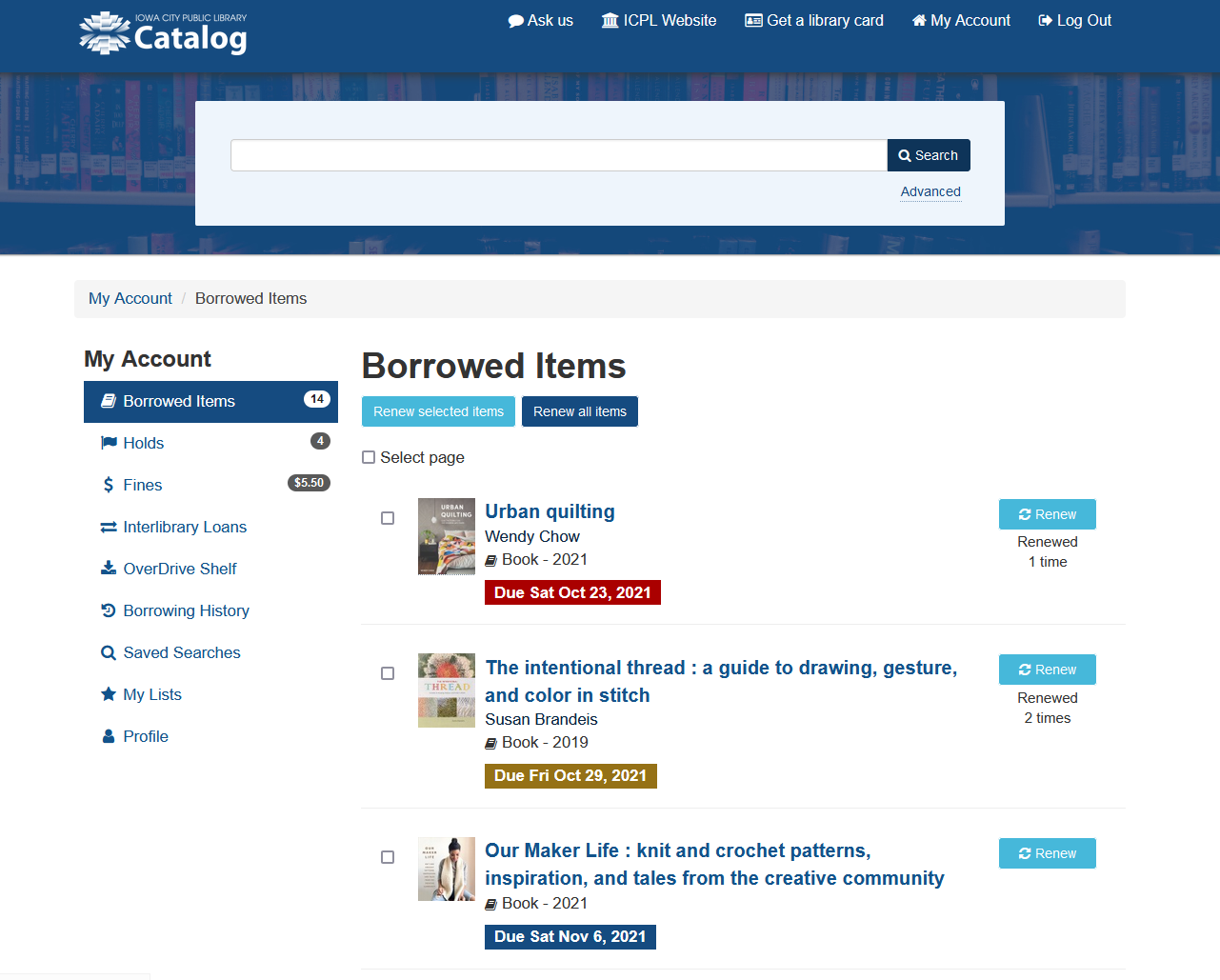
How do I see what I've checked out from OverDrive/Libby?
The OverDrive Shelf under My Account lists any digital items you checked out or have on hold through OverDrive/Libby.
You can also return titles, read or listen to an item in your browser, or manage your holds right in the catalog.
Can I see what I borrowed in the past?
The library does not automatically save what you checked out and returned to the library.
To start keeping track, go to Borrowing History under My Account.
Toggle "Keep borrowing history." Your account will begin to save a list of what you checked out. It will only start from when you opt in to save your borrowing history.
To view items checked out from OverDrive/Libby, use the LIbby app or login to the OverDrive website.
Can I save searches to My Account?
If you frequently look for a certain subject or author, you can save that search to your account to save yourself a step. You can also choose to be notified when the library adds new items that would fit under that search.
To set this up, search for the items you're looking for.
Under My Account, go to the Saved Searches tab. This will list your recent searches. Click the "save" button next to the one you want to save.
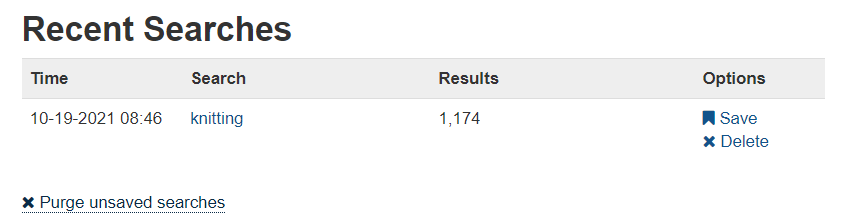
Once a search is saved, you can click on "Turn Alert On" to receive email notifications of new items in the collection that meet this search's criteria.
How do I check the fees on my account?
You can pay any fines or fees owed to the library from My Account.
Once you're logged in to My Account, go to the Fines tab, and you will find any fines you owe. Select the fines you are going to pay, and hit the "Pay Fines" button.
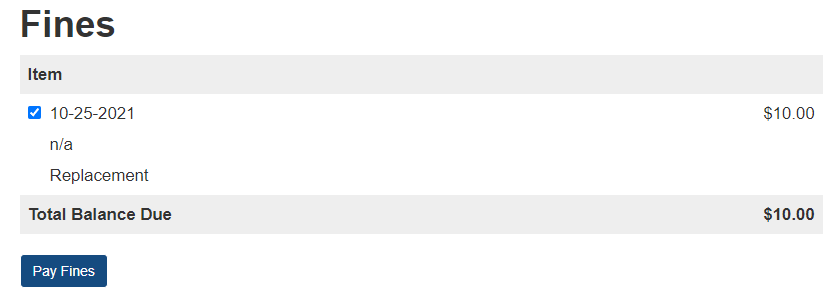
This will take you to the next summary screen of all the fines you will be paying. Click "Proceed to Checkout."
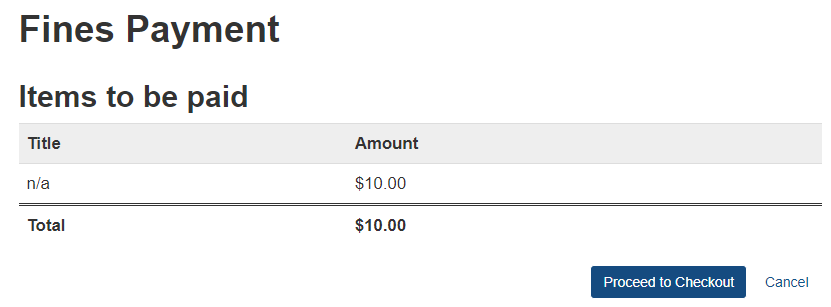
This will take you to the payment page. You can choose to pay through PayPal or credit card.
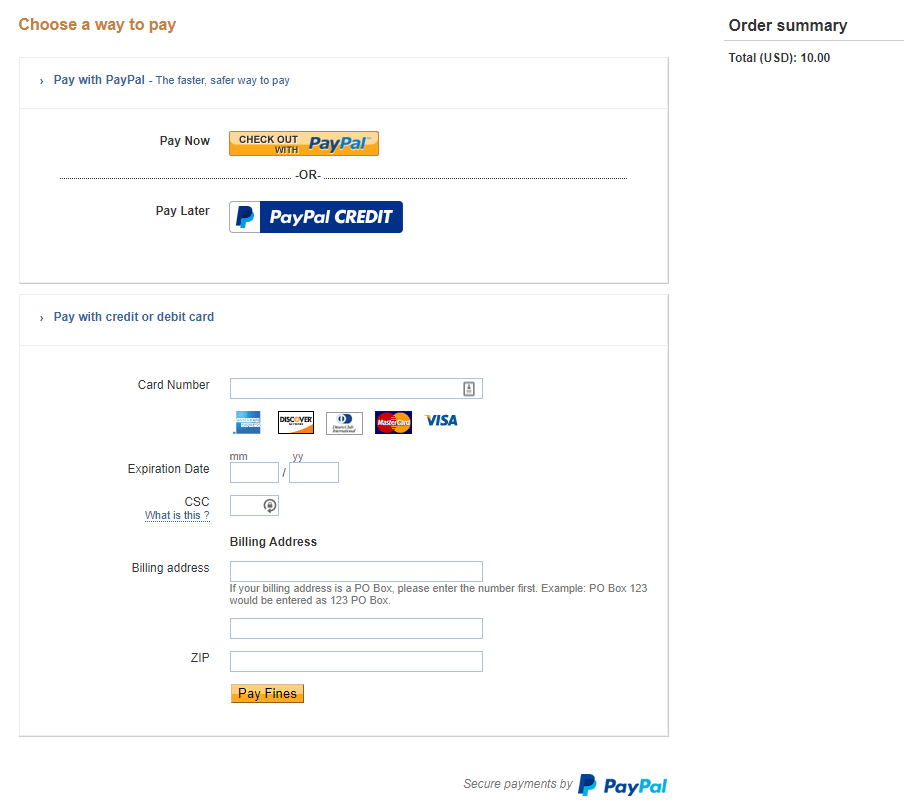
How do I check my holds or items I'm waiting for?
Once you're logged in, select "Holds" from the sidebar. This will show all the items you're waiting for, along with your position in line to get them.
Here you can choose to "freeze" an item to maintain your position in line until you're able to get the item. For example, if you're going out of town for a week, you can freeze a hold that you're next in line for until you get back and are able to pick up the book.
Can I see what requests I have from other libraries?
If you are looking for an item that we don't have, you can submit an interlibrary loan request and we can try to get it for you from another library. Once the item is available for you, staff will notify you and you will see the item listed under the Interlibrary Loan tab under My Account, along with the due date.
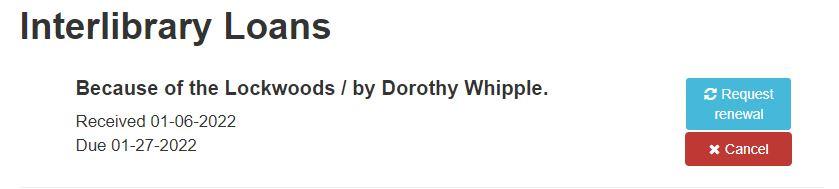
If you would like to renew an interlibrary loan, click on the "Request renewal" button next to the title. We will ask the loaning library for a renewal and notify you if the loan can be extended.
What's in my Profile?
Under the Profile tab under My Account, you can see your name, address, phone number, email, and expiration date for your library card. If any of that information needs to be updated, please contact the library.
You may change your password from this screen and change your preferred library to the Bookmobile if you wish.
Searching the Catalog
Jump to:
- How do I find an item in the library catalog?
- How do I reserve something that's not available in the library?
- I'm not ready for my reserved item. Can I get it later?
- How do I save results to a list?
- How do I save a search?
- Can I get alerts for my saved searches?
How do I find an item in the library catalog?
Start by typing in the title, subject, or author of the item you're looking for. The catalog will suggest items for you based off what you're typing that may be what you're looking for. You can click on one of the suggestions, or stick with the word or phrase you typed in.
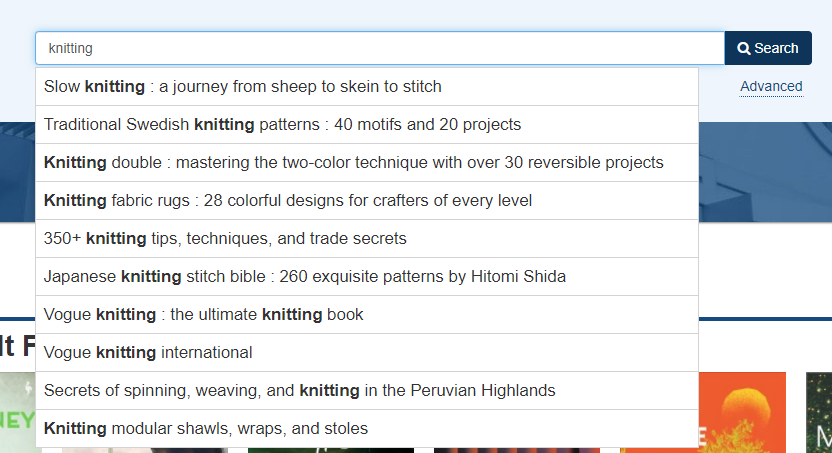
Once you've hit "search" the catalog will show you all the items the library has with that word or name. You may get a lot of results. Use the sidebar to narrow down what format you want, where in the library it is, etc.
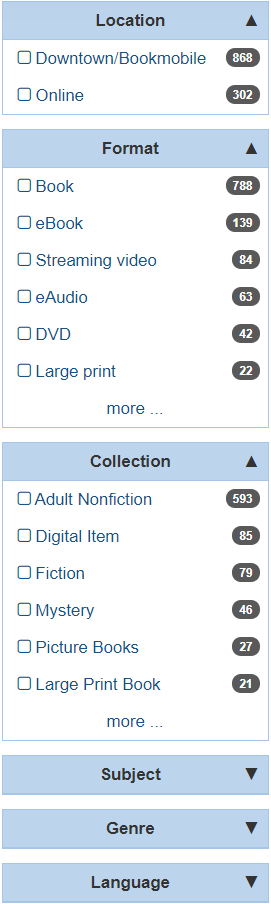
When you've found an item you want, you can see if that item is available for immediate check out (in green) or if it's not available (in red).
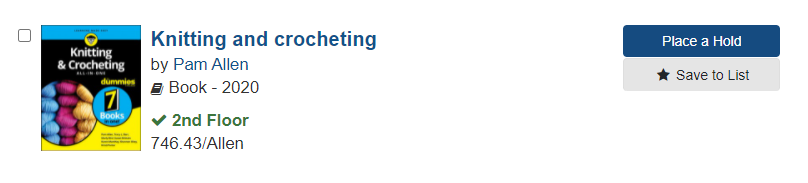
How do I reserve something that's not available in the library?
If you find the item you want but it's not available, you can put a hold on it to get it when it's next available.
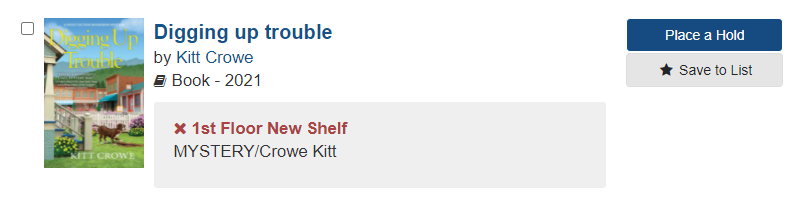
When you're logged into your account, you can click the "Place a Hold" button.
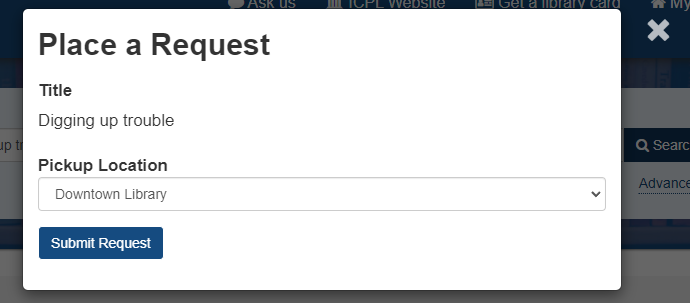
This will give you the option to choose which pickup location you want to use (either Downtown or Bookmobile) and then click "Submit Request." This will add you to the waiting list for the item.
You can go to the Holds tab under My Account and you can see Position, which shows where you are on the waiting list for the item.

I'm not ready for my reserved item. Can I get it later?
You can "freeze" your holds if you don't have time for them right now, or if you're going out of town and don't want to lose a hold. Freezing a hold keeps your place the waitlist until you go in to unfreeze the hold. All you need to do it click the "Freeze" button next to the item you're not ready to get. A little snowflake will appear next to it to indicate it's frozen.
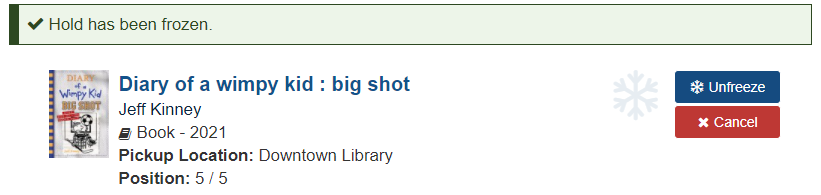
The Library cannot unfreeze a hold for you. To unfreeze a hold log into My Account, go to the Holds tab, and click "Unfreeze" and when the item is available you will get a notification to pick it up.
How do I save results to a list?
You can save items to a list. Use the "Save to List" button to the right of the item.
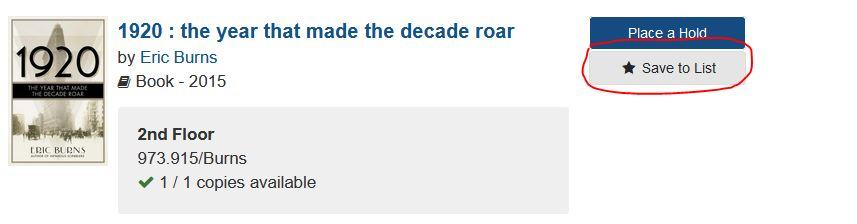
Choose which list to add the title to or create a new list.
Your lists can be found in My Account under My Lists.
How do I save a search?
You may choose to save a search in the catalog for items you look for a lot - maybe a certain author or specific topic, or a broad subject. To set this up, search for the items you're looking for.
Under My Account, go to the Saved Searches tab. This will list your recent searches. Click the "Save" button.
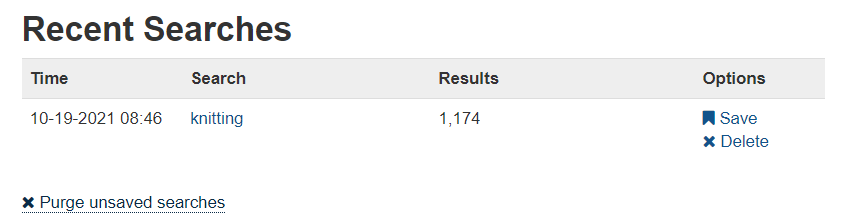
Now you will find your saved searches under this tab when you return to My Account. You can click on the search to save steps, or you can click "Turn alert on" to be notified when items that fit your saved search are added to the library catalog.
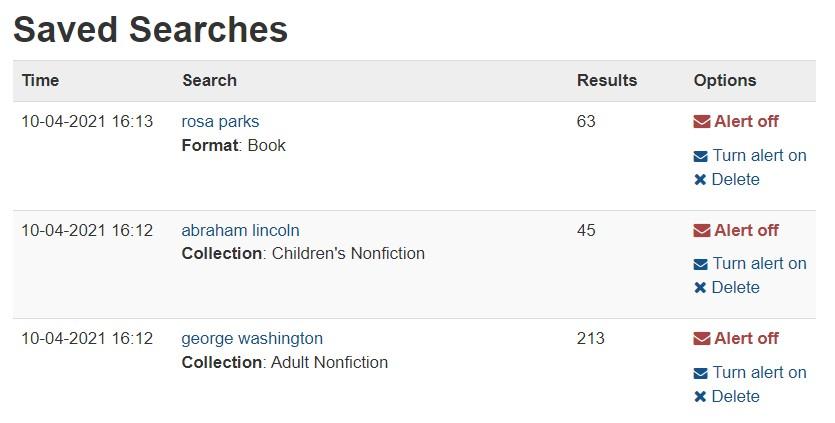
Can I get alerts for my saved searches?
If you would like to be notified about new materials that get added to the library catalog that fit your saved search, you can set up an email alert.
Go to My Account and click on the tab for Saved Searches.
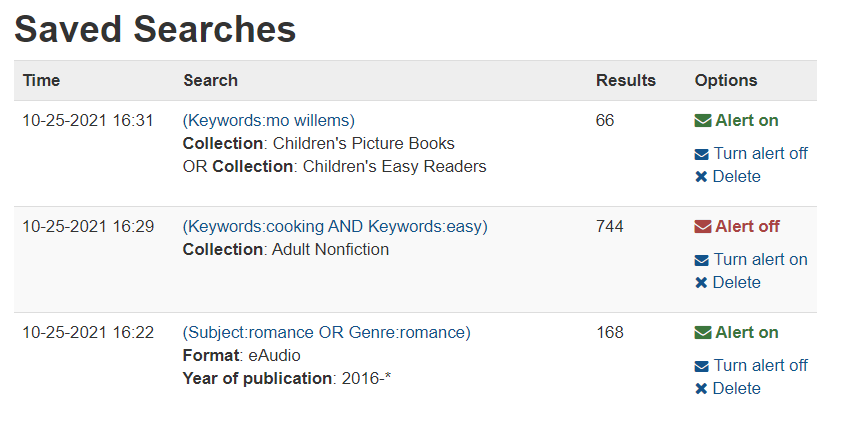
This feature could be useful if you want to make sure to put a hold on new books you have an interest in!
Transfer Your Settings from the Old Catalog
Jump to:
- How do I transfer my saved searches to the new catalog?
- How do I set up notifications for new materials in the new catalog?
- How do I transfer my saved lists to the new catalog?
How do I transfer my saved searches to the new catalog?
Recreate your saved search in the new catalog. To start, search the new catalog with the search terms from your original saved search.
Narrow your search results by collection, format, location, etc. to specify the results by using the options on the left of results page.
Scroll to the bottom of the page and click on “Save Search.”
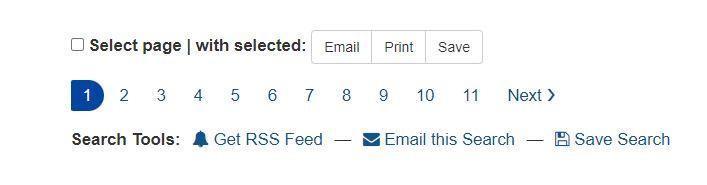
A list of your recent searches can also be found under My Account using the Saved Searches tab.
Click the “save” button next to the search you wish to keep.

How do I set up notifications for new materials in the new catalog?
You need to set up a saved search as described above.
Under My Account, go to the Saved Searches tab.
Click on “Turn alert on.”
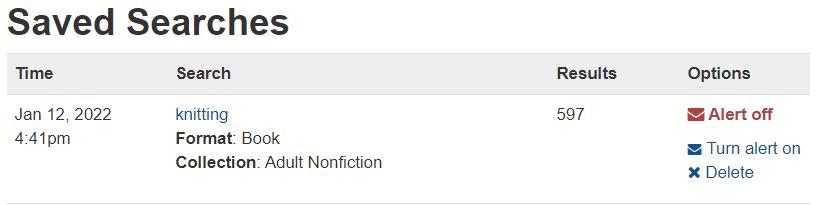
You will now receive notifications for any new materials that fit the parameters of your saved search.
How do I transfer my saved lists to the new catalog?
To transfer your saved lists to the new catalog, you must use a desktop or laptop computer.
Go to the new catalog. Click on My Account. Choose My Lists.
At the bottom of the page, there are instructions on moving lists from the old catalog, which includes a link to a "list mover" that you will temporarily add to your bookmarks bar.